
Type cd Downloads into the terminal window and click Enter (First Red Box). After thats done, it'll show that you're in the Downloads Folder (Second Red Box).
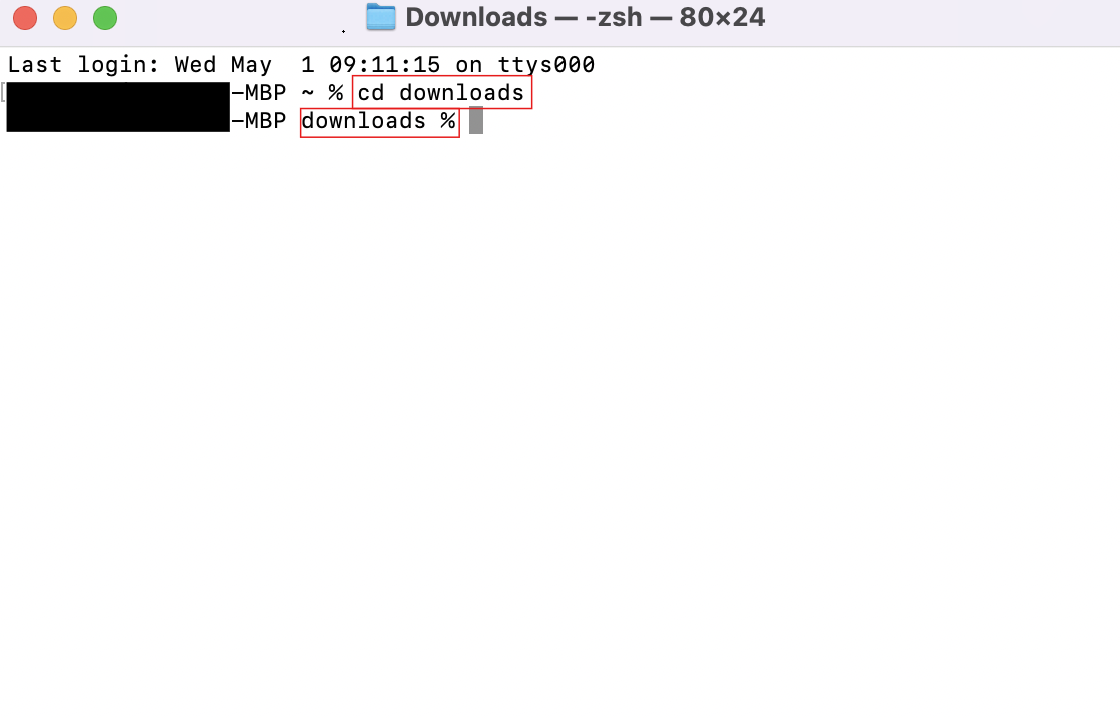
Type chmod +x simnation_mac.sh into the terminal window and click EnterAfter thats done, nothing will change, move on to the next step.
Type ./simnation_mac.sh into the terminal window and click Enter (Red Box).
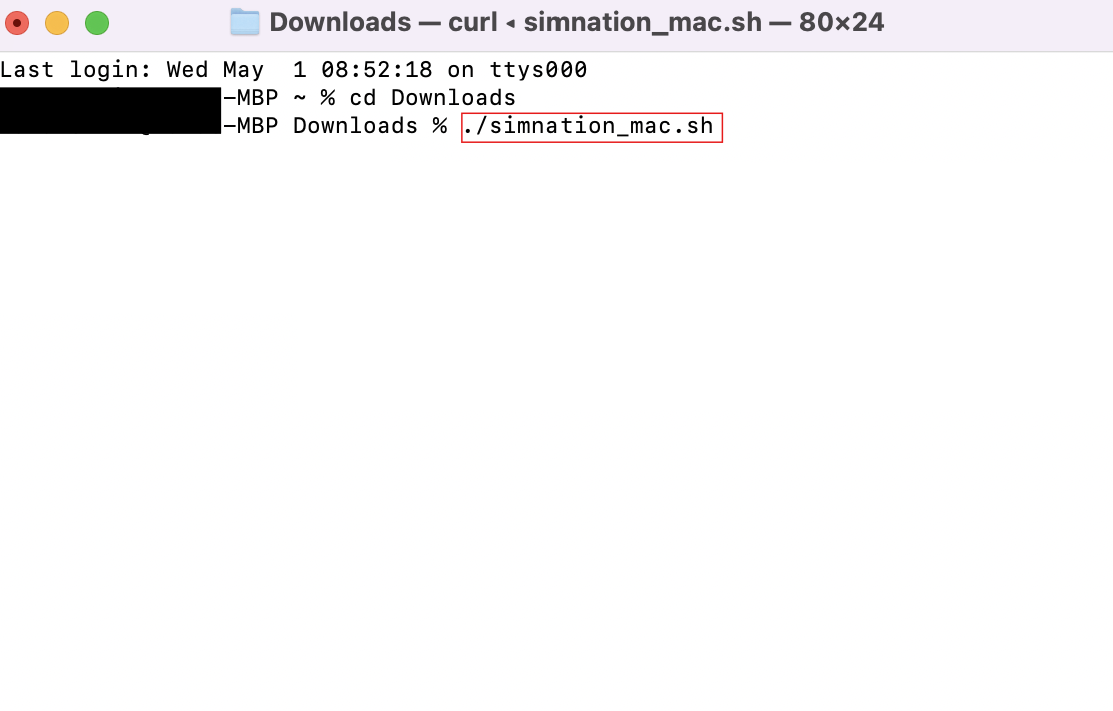
After doing this, it will ask you to enter your password. Enter your password and click Enter (Red Box In Pic Below).
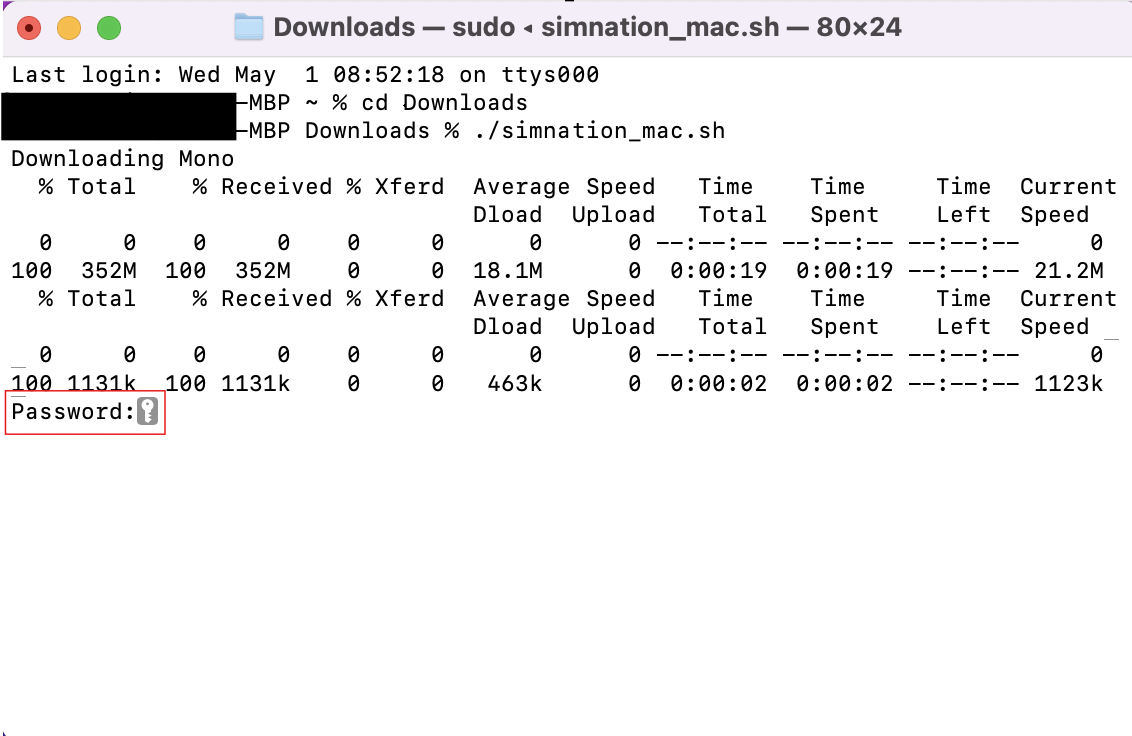
After entering your password, this is what your window should look like or similar to it (Pic Below).
If it asks you to replace any files type the letter A and then Enter to replace files.

After this, you may have to close the terminal and open a new one.
Type cd $HOME/Documents/SimNation into the terminal window and click Enter (Red Box).
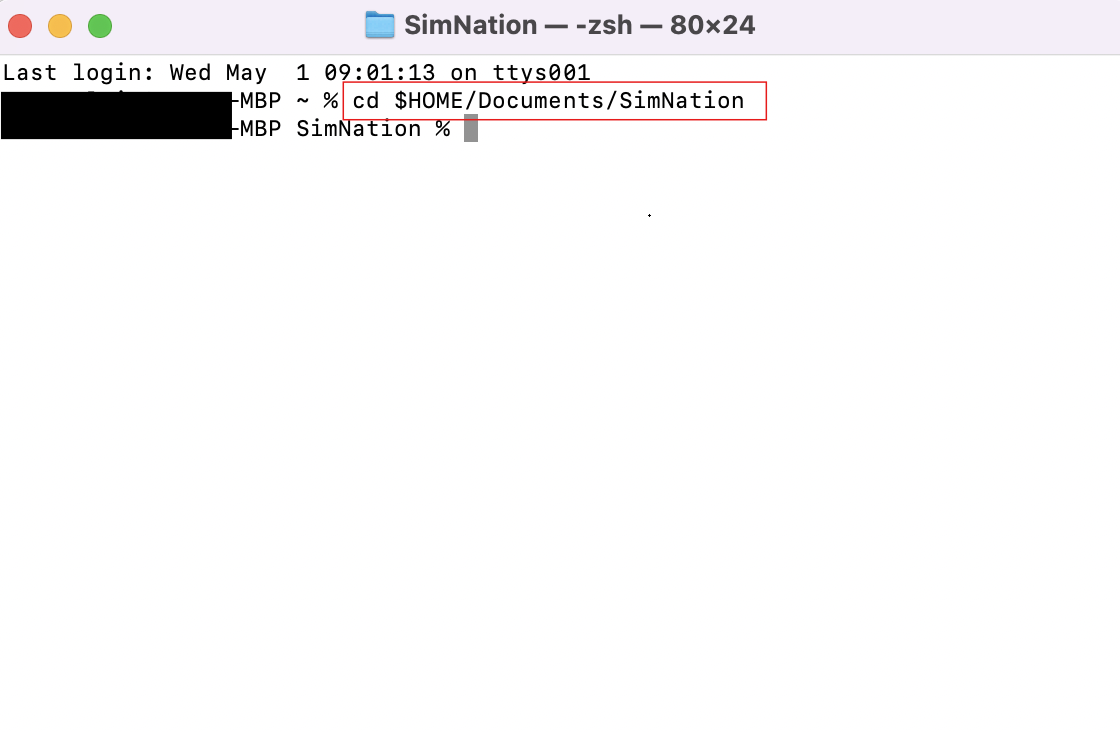
This will now put you into the SimNation folder.
Type mono FreeSO.exe into the terminal window and click Enter (Red Box).

This will launch the game for you. You MUST do this part everytime in order to get into the game.

If you have any issues installing, use the button above to add me on discord